Certificates
Overview
Smart Knowledge Hub offers a function to add/upload a certificate template. These templates can be used to create a personalized certificate when a user successfully solves a WBT.
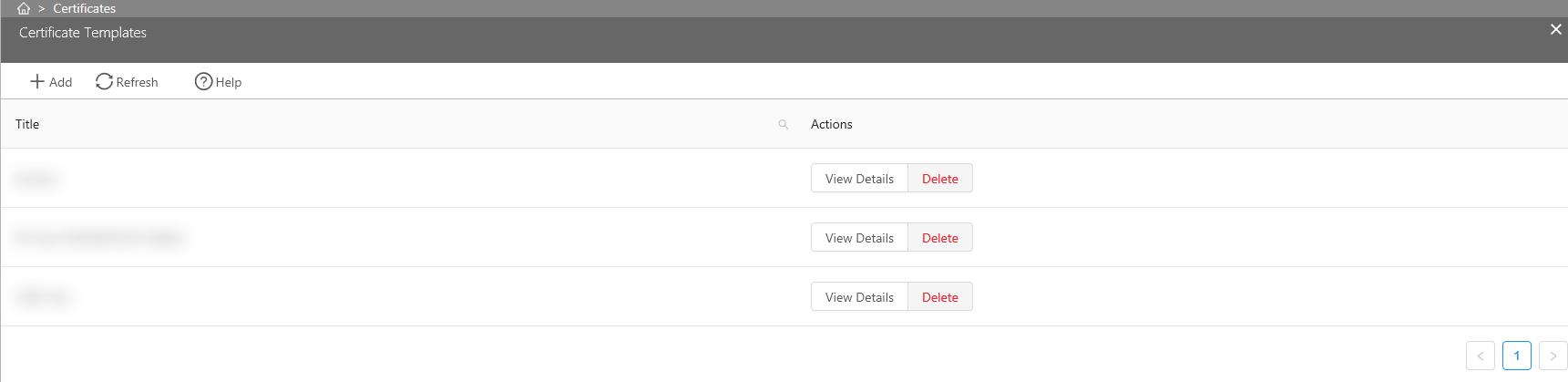
Create a new Certificate
1. To create a new certificate template click in 'Add' in the function bar.
2. Please fill the fields with the appropriate information and click 'Save'. For details on the fields, please see below.
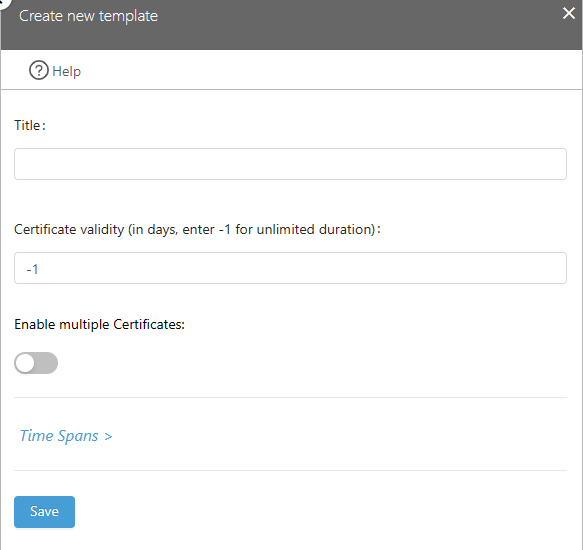
3. To add a template (pdf) please click on 'View Details' next to the created item in the overview.
Please note: If you don't provide a PDF file for a timespan, certificates will not be downloadable within this timespan!
Please note: Fields within PDF template files must be created using Adobe Acrobat Pro in order to work correctly.
4. Go to the 'Timespans' and click on 'Edit'.
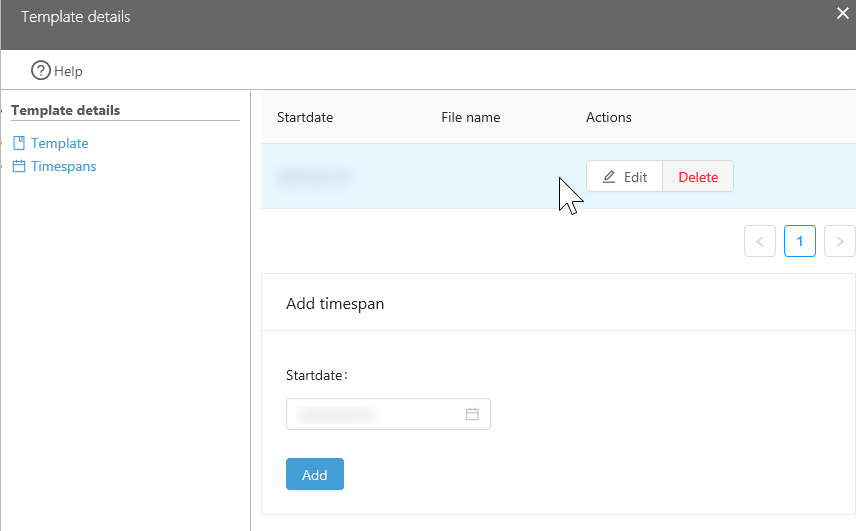
5. Click on 'Upload template' to choose a template (pdf) from your computer.
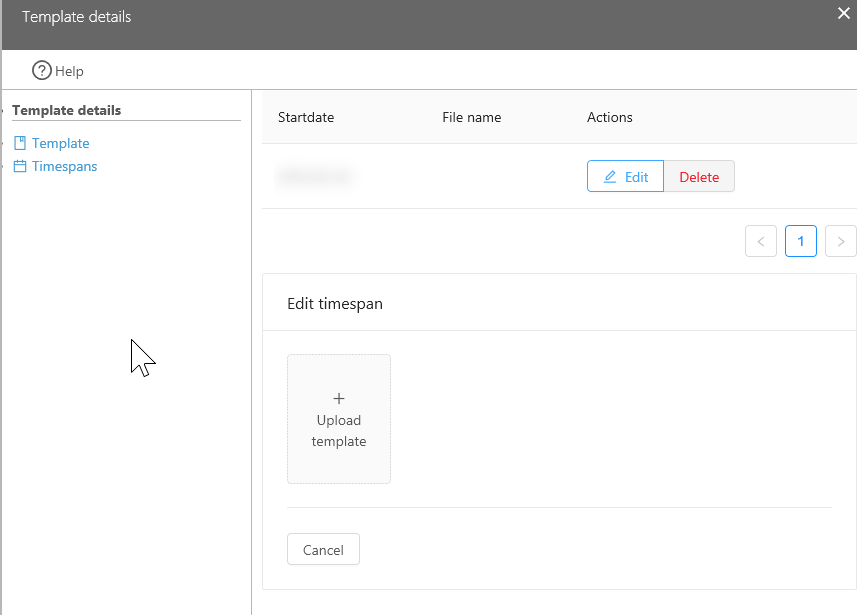
Fields for the template
| Field | Description |
|---|---|
| Title | This is the name for the template. It will later be displayed in the lists of templates you can choose from. |
| Certificate validity | You can enter a number of days the certificate is valid. This information will be printed onto the certificate if the corresponding PDF file contains a placeholder for this. |
| Enable multiple Certificates | When enabled, this enables the possibility to issue a certificate even there is one present. This can be useful if users need to renew their certification from time to time. |
If users need to renew their certification from time to time, consider using 'Enable multiple Certificates'.
If this option is activated, assignments of Learner Records (not the data itself) will be removed after issuing a Certificate. When starting the course for the next time, users will have to start all over again with the course.
Delete a Template
To delete a template, simply click on 'Delete'.
Note: You can only delete a template, which isn't linked to a course! It is also not possible to delete a template from which already a certificate was created!
Link a template to a course
Please refer to Project Management for details on how to link a template to a specific project.
Additional Information
The following fields can be used within a template. All fields have to be named as listed below.
| Fieldname | Description |
|---|---|
| username | The username of the user, for who the certificate will be created. |
| projectname | The name of the course. |
| projectdesc | A description of the content from the course. |
| issuedate | The date when the certificate was created. |
| issueduntil | The date until the certificate is valid. |
Please note: The PDF file must contain at least one of these fields. We recommend to provide at least the first four of these entries.
Please note: All these fields in the PDF file must be created as text fields. Calender fields and other types are not supported.
Note: In most cases the username is the email address of the user.